What Vim Teaches You?
vim真正教会了你什么?
vim带给你激情,也给了你生活的智趣,从一开始你练习 Learn-vim-progressively ,并且现在还在练习macro和vim’s text object. 也在不断的学习marks and tags思想,让生活轨迹有迹可循,你使用CtrlSpace来保证你的workspace保存下来,并切换文件和buffer; 随着知识的增长,你使用vimwiki来管理你的知识,并结合 calendar 在vimwiki来管理你的日记。为了让文件查找,文件编辑更加方便, 你使用 shoudo 的 vimfiles 来增强你的vim,使得你的vim变得更像一把瑞士军刀。
- Ctrl-Space Plugin
- Knowledge tool: Vimwiki
- Vimfiles: file operation
- Menu for your vim:Startify
- Attach File
为了多一点对称美,你使用高丽棒作者 junegunn 的 vim-easy-align (Note: many examples ),为了少犯错误, 你加入了 vim-fat-finger ,使用iabbrev来缩写你需要写的单词,或者修正错误的单词,为了编辑更加有效, 你甚至引入了 vim-multiline-cursor .进一步的你引入了 tpope 的 vim-surround 让你在书写 racket(当然你也可以使用 delimiteMate 补全括号插件)或者lisp代码的时候更加方便一些, 并为了重复或者递归使用,你也引入他的 vim-repeat (vim中的很多插件都是支持增强的,比如f的增强插件 clever-f ); 为了更快捷的编辑文件行,除了使用vim text object, 你也引入了 vim-move 和 vim-easymotion (Very Good)来移动行,使得vim文本更加结构化。
想着让你的vim运行得更快一些,你把你一直用的 vundle 改为了的 junegunn’s vim-plug 来管理你的插件,确没见得有太大的改进,简洁地使用plugins自然就快了。
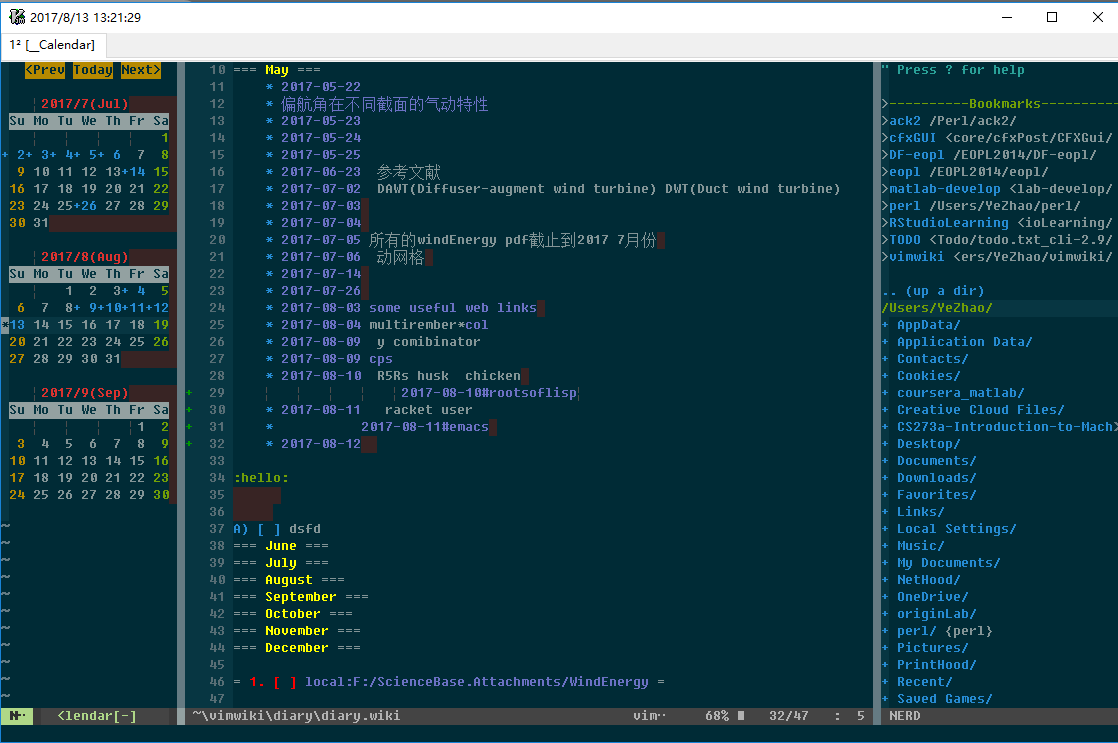
可以看到你也增加了 Startify 的配置。
然而,上面这些都是你想让vim做的,下面要写的则是vim plugins带给你关于写作的新的概念和思想,这也才是本文的重点。
刚开始接触vim的时候,你是用了scrooloose的 nerdtree , tagbar , vim airline 等, 你也使用了各种 language support vim plugins ,也知道vim使用 tpope 的 vim-gitgutter 结合git管理code, 现在让我们来看第一个vim插件ctrl-space
1.Ctrl-Space Plugin
Github Repo: Click here
vim help: :h ctrlspace
核心概念:
当你在vim中使用:h ctrlspace时候会搜索到这些资料,
【1.vim desktop】: Let's imagine [ Vim ] is a writing desk.
【2.projects draws】 : Your [ projects ] are like drawers.
【3.Bookmark favorite project】: The [ Bookmark ] List simply displays your favorite projects.
【4.Buffer paper】: A [ buffer ] is like a sheet of paper lying on the desk.
named buffers
unsaved buffers
【5.workspace an status snapshot of current project】:All your [ buffers ], [ tabs ], and [ tab ] layouts can be persisted as a workspace.
It's like taking a picture of your desk with an instant camera. You can
save multiple workspaces per project with Workspace List.
【6.workspace session】 : The word "workspace" can be considered a synonym of a "session". The
ability of having so many sessions available at hand creates a lot of
interesting use cases! For example, you can have a workspace for each task
or feature you are working on. It's very easy to switch from one workspace
to another.
然后以后可以使用大写的B,跳转到Bookmark标签栏,类似于CtrlSpace的哲学思想,会跳转到某个bookmark下的目录,通过C也可以,直接Enter《CR》键也是可以的。
删除觉得不需要了,就D一下即可。
The easiest way to think about tab pages in Vim is to consider them to be viewports, layouts, or workspaces
tags是一个在编程中经常会使用
而且在git的版本中也经常涉及到很多打tag的工作 (git tag or git tag -a) git checkout某个tag等
其实tags只不过是对事物的一种抽象,这也是你在现实当中经常看到的class field method 注释等等,其实都可以把他们理解为一种tag,一种convinience tag
在vimwiki的wiki文件的简单实用方法(经常用!!!):
:标签名字:
[[文件名#标签名字]]即可
相同vim tag概念
"" tab encapsulation
" tab 操作
" http://vim.wikia.com/wiki/Alternative_tab_navigation
" http://stackoverflow.com/questions/2005214/switching-to-a-particular-tab-in-vim
" tab切换
map <leader>th :tabfirst<cr>
map <leader>tl :tablast<cr>
map <leader>tj :tabnext<cr>
map <leader>tk :tabprev<cr>
map <leader>tn :tabnext<cr>
map <leader>tp :tabprev<cr>
map <leader>te :tabedit<cr>
map <leader>td :tabclose<cr>
map <leader>tm :tabm<cr>
" normal模式下切换到确切的tab
noremap <leader>1 1gt
noremap <leader>2 2gt
noremap <leader>3 3gt
noremap <leader>4 4gt
noremap <leader>5 5gt
noremap <leader>6 6gt
noremap <leader>7 7gt
noremap <leader>8 8gt
noremap <leader>9 9gt
noremap <leader>0 :tablast<cr>
" Toggles between the active and last active tab "
" The first tab is always 1 "
let g:last_active_tab = 1
" nnoremap <leader>gt :execute 'tabnext ' . g:last_active_tab<cr>
" nnoremap <silent> <c-o> :execute 'tabnext ' . g:last_active_tab<cr>
" vnoremap <silent> <c-o> :execute 'tabnext ' . g:last_active_tab<cr>
nnoremap <silent> <leader>tt :execute 'tabnext ' . g:last_active_tab<cr>
autocmd TabLeave * let g:last_active_tab = tabpagenr()
" 新建tab Ctrl+t
nnoremap <C-t> :tabnew<CR>
inoremap <C-t> <Esc>:tabnew<CR>
默认工作类型目录
Markers will be also used as a storage for `cs_workspaces` (workspaces of
the current project) and `cs_files` (cached files of the current project).
Default value: >
let g:CtrlSpaceProjectRootMarkers = [
\ ".git",
\ ".hg",
\ ".svn",
\ ".bzr",
\ "_darcs",
\ "CVS"
\ ]
Summary:
A buffer is the in-memory text of a file.
A window is a viewport on a buffer.
A tab page is a collection of windows.
A window is a viewport onto a buffer. You can use multiple windows on one
buffer, or several windows on different buffers.
A buffer is a file loaded into memory for editing. The original file remains
unchanged until you write the buffer to the file.
#2. Knowledge tool: Vimwiki Github Repo: Click here vimwki setup in vimrc:
• """"""""""""""""""""""""""""""""""""""""""""""""""
• " vimwiki
• let g:vimwiki_use_mouse = 1
• let g:vimwiki_list_ignore_newline = 0
• let g:vimwiki_hl_headers = 0
• " vimwiki打开折叠
• "let g:vimwiki_folding = 1
• let g:vimwiki_camel_case = 0
• let g:vimwiki_list_ignore_newline = 0
• let g:vimwiki_CJK_length = 1
•
• "设定文件浏览器目录为当前目录
• set bsdir=buffer
• "set autochdir
•
• " 日历插件
• map ca :Calendar<cr>
•
• map <S-Space> :<C-Space>
•
• " vimwiki
• let g:vimwiki_list = [{'path': '~/Wiki/wiki/', 'path_html': '~/Wiki/', 'auto_export': 1}]
• " 转化为Html文件
• map <S-F4> :Vimwiki2HTML<cr>
•
• " 设置颜色
• hi VimwikiHeader1 guifg=#FF0000
• hi VimwikiHeader2 guifg=#00FF00
• hi VimwikiHeader3 guifg=#0000FF
• hi VimwikiHeader4 guifg=#FF00FF
• hi VimwikiHeader5 guifg=#00FFFF
hi VimwikiHeader6 guifg=#FFFF00
##vimwiki tagbar 集成
------------------------------------------------------------------------------
Tagbar integration *vimwiki-tagbar*
As an alternative to the Table of Contents, you can use the Tagbar plugin
(http://majutsushi.github.io/tagbar/) to show the headers of your wiki files
in a side pane.
Download the Python script from
https://raw.githubusercontent.com/vimwiki/utils/master/vwtags.py and follow
the instructions in it.
效果如下,
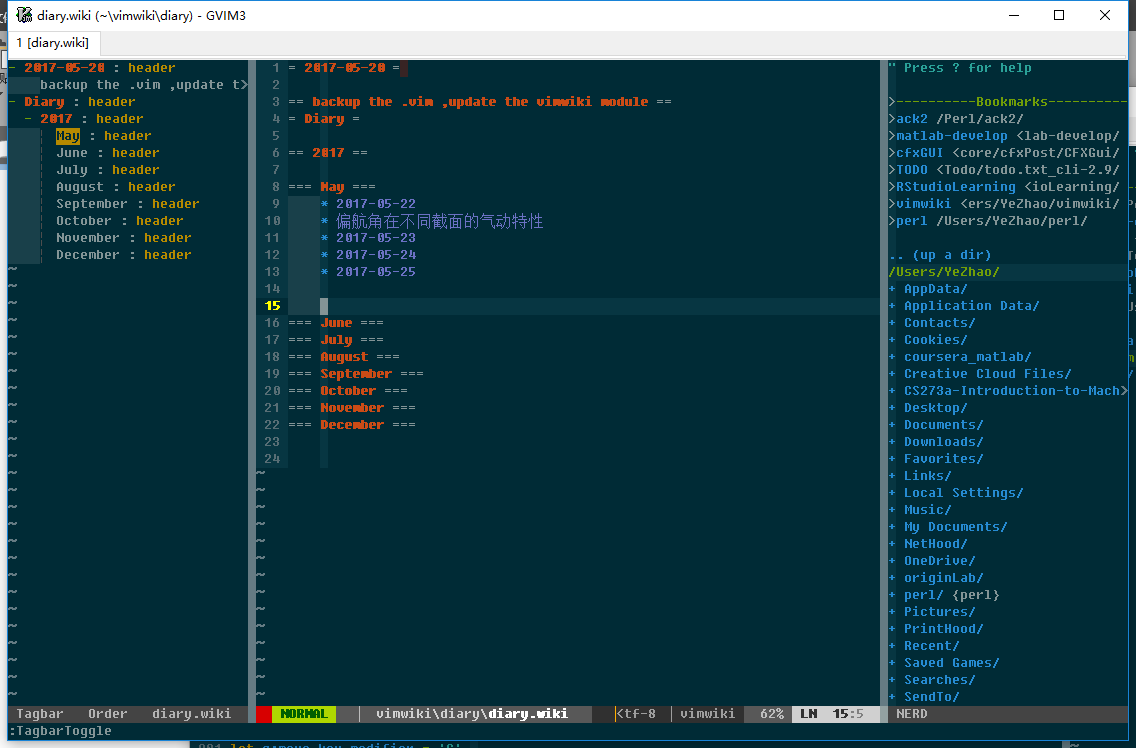
3. Vimfiles: A tool for file operations
Github Repo: click here
vimfiler setup in vimrc
"for vimfiler
let g:vimfiler_enable_auto_cd=1
"call vimfiler#set_execute_file('txt', 'notepad')
call vimfiler#set_execute_file('txt', 'gvim')
call vimfiler#set_execute_file('c', ['gvim', 'notepad'])
let g:vimfiler_as_default_explorer = 1
" Enable file operation commands.
" Edit file by tabedit.
"call vimfiler#custom#profile('default', 'context', {
" \ 'safe' : 0,
" \ 'edit_action' : 'tabopen',
" \ })
" Like Textmate icons.
let g:vimfiler_tree_leaf_icon = ' '
"let g:vimfiler_tree_closed_icon = '▸'
"let g:vimfiler_tree_opened_icon = '▾'
let g:vimfiler_file_icon = '-'
let g:vimfiler_marked_file_icon = '*'
let g:vimfiler_safe_mode_by_default=0
" Use trashbox.
" Windows only and require latest vimproc.
let g:unite_kind_file_use_trashbox = 1
"" you can create a .vim file, then source it
"need everything.exe
"nnoremap <Leader>f :Unite file buffer file_rec file_mru everything<CR>
nnoremap <Leader>f :VimFiler<CR>
nnoremap <leader>l :Unite line<CR>
let g:unite_source_everything_limit = 100
let g:unite_source_everything_full_path_search = 1
let g:unite_source_everything_posix_regexp_search = 1
let g:unite_source_everything_async_minimum_length = 3
let g:unite_source_everything_cmd_path = 'C:\\Users\\YeZhao\\.vim\\es\\es.exe'
由于vimfiler的使用也了解到了 ag 插件(一个特别好用的搜索插件,在ubuntu底下直接使用ag “expression” 找到当前文件夹所有文件内容 包含表达式的行数据 相当快速)
Vimfiler常用快捷键
H作用打开shell x打开文件夹的意思
L打开磁盘
Load
&回到project目录 那是相当有用的
~回到.vim目录
e编写文件
N 创建文件
K创建文件夹
#全选
*全部选?
c复制
d删除
m移动
先用m表示选定 然后d删除(重要操作)
m移动
c复制
有意思的是,
使用m然后r,可以跳出一个新的编辑窗口,进行文件名的修改,这是相当好的实现。
:Vimwiki2HTML – Convert current wiki page to HTML
:VimwikiAll2HTML – Convert all your wiki pages to HTML转化为HTML
4. Startify Plugin
Github Repo: click here
##vim 全屏
let w:full_screen=0
map :call FullScreen()
func! FullScreen()
if w:full_screen==1
let w:full_screen=0
:simalt ~R
else
:simalt ~X
let w:full_screen=1
endif
endfunc
##vim-easy-align常用命令
vim help: :h easyalign
vip= Enter= EnterEnter=(居右,居中,居左对其选项 )
gaip=
--------------+--------------------------------------------------------------------
Delimiter key | Description/Use cases ~
--------------+--------------------------------------------------------------------
<Space> | General alignment around whitespaces
`:` | Suitable for formatting JSON or YAML
`=` | Operators containing equals sign ( `=` , `==,` `!=` , `+=` , `&&=` , ...)
`.` | Multi-line method chaining
`,` | Multi-line method arguments
`&` | LaTeX tables (matches `&` and `\\` )
`#` | Ruby/Python comments
`"` | Vim comments
<Bar> | Table markdown
--------------+--------------------------------------------------------------------
------------------+------------------------------------+--------------------
With visual map | Description | Equivalent command ~
------------------+------------------------------------+--------------------
<Enter><Space> | Around 1st whitespaces | :'<,'>EasyAlign\
<Enter>2<Space> | Around 2nd whitespaces | :'<,'>EasyAlign2\
<Enter>-<Space> | Around the last whitespaces | :'<,'>EasyAlign-\
<Enter>-2<Space> | Around the 2nd to last whitespaces | :'<,'>EasyAlign-2\
<Enter>: | Around 1st colon ( `key: value` ) | :'<,'>EasyAlign:
<Enter><Right>: | Around 1st colon ( `key : value` ) | :'<,'>EasyAlign:<l1
<Enter>= | Around 1st operators with = | :'<,'>EasyAlign=
<Enter>3= | Around 3rd operators with = | :'<,'>EasyAlign3=
<Enter>*= | Around all operators with = | :'<,'>EasyAlign*=
<Enter>**= | Left-right alternating around = | :'<,'>EasyAlign**=
<Enter><Enter>= | Right alignment around 1st = | :'<,'>EasyAlign!=
<Enter><Enter>**= | Right-left alternating around = | :'<,'>EasyAlign!**=
------------------+------------------------------------+--------------------
##vim-surround 常用命令
1. cs"'
2. cs'"
3. cs'<q>
5. cs"t
4. cst"
6. ds"
7. ysiw"
8. yssb == yss)
9. S" 可视化模式选择快 然后大S,这点类似于Multiple-Cursor的Ctrl+N命令
vim copy file name
"" for vim-copy-filename
nmap <leader>cp :CopyRelativePath<CR>
nmap <leader>cl :CopyRelativePathAndLine<CR>
nmap <leader>cP :CopyAbsolutePath<CR>
nmap <leader>cf :CopyFileName<CR>
nmap <leader>cd :CopyDirectoryPath<CR>
额外一些插件的备注
- Haya14busa 提供的 incsearch 增加了statusline的查找词当前数 和总个数
- Vim-cursorword 表示添加下划线。
- AndrewRadev/splitjoin.vim 是提供类似于perl的当行模式的插件[gS gJ]。在scheme估计比较少用到。
一直遗忘的一个快捷查看命令 Ctrl+E 往下滚屏 Ctrl+Y 往上滚屏
运行的话,进入底线命令模式,用:!perl %就可以运行,或者可以绑定一个快捷键组合, %表示当前文件的意思
最后,编辑器界面展示的应全是代码,不应该有工具条、菜单、滚动条浪费空间的元素,另外,编程是种精神高度集中的脑力劳动,不应出现闪烁光标、花哨鼠标这些分散注意力的东东
写到这边我去睡觉了,梦中梦到了前半辈子比较重要的三个女人,我妈以及另外两个从小长大的妇女(不说女生了),街道上偶遇她们正在端着一个冰盒沿街发送,也不像是生了孩子似的,但梦中是那么真实又带着虚的东西(所以人
是一个最精良的仪器,拥有最直觉的第六感,又拥有最会惹事的直觉),我妈骑着自行车从我们三身边走过,前方又出现一个特别活泼的"妇女",在我的环境中还有篮球这一个概念,我的梦(由我的身体+癫痫的精神状态+疲惫产生的一种组合的事件)把我带到一个篮球场,后来我又去了
我一个哥们那边,终于有男的出现,我发现我走过的路总是不缺乏女生(所以我是趋向于好色之徒,本来也是), 我梦到了我儿时的
阴影我特别怕的一个男生,喜欢拿刀砍人,犯冲,特别好斗,但缺少脑子。我写出来了,因为我想克服它。梦向黄大仙一样,它放屁的效果具有致幻的效果,能让人陷入幻境中不得自拔,人每天晚上也像黄大仙附体一样坐着春秋大梦。
但从我身边路过的那些女生,都已经变得不真实,我身边有一个wife如胶似漆的黏着我,怎么我就不懂珍惜呢。时代的进步,需要梦的催化,世界上无德的传销机构也在利用着洗脑在铸造着同一类人,这些人把思维当作无趣,而非智趣。
匆匆而过三十载,岁月不饶人,也不等人(也就是你学会了用时间的非定常特性来观察人生)。乐观、不自信一直伴随着我成长,然而我却不知道痛苦才是生活的本源,享受
痛苦,才能拥有些许的快乐。Enjoy Painess!但我不想把pain带给亲人,身边的人。我是一个自私的人,没有团队精神,不太会
替别人考虑的人(当然自从有了她,我得替她考虑,但是考虑得还很少,我很对不起她)
也就是生活的智趣源于痛苦,痛苦的根源诞生了时代的进步,和智趣的发展。
写到这边,就先停笔把,继续回到vim当中,他也像人,能够感知到字符的变化,感知文本结构(你赋予了它思考的能力),能够
让你编辑得更顺畅些;vim像刀、人也可以像刀,磨砺你自己这把最重要的一把刀把!
必然对偶然,自由对随机,自由在必然中,随机在偶然中,原来这才是自由( 胡正自由 是有代价的)。
在终端使用vim编辑命令的方式
在~目录下创建一个.inputrc文件,内容如下
set editing-mode vi
Control-a: beginning-of-line
Control-b: backward-char
Control-d: delete-char
Control-e: end-of-line
Control-f: forward-char
Control-k: kill-line
Control-n: next-history
Control-p: previous-history
set keymap emacs-ctlx
v: vi-editing-mode
Control-v: "\C-xv\e"
Escape: "\C-xv\e"
set keymap emacs
$if Bash
Control-w: unix-filename-rubout
$endif